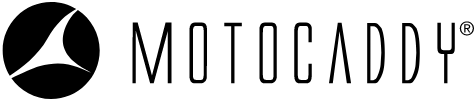Motocaddy CONNECT Support Documentation
FAQs
How do I enable Push Notifications on my mobile device?
There are a number of app and device specific settings that need to be enabled to allow you to receive the full range of push notifications on your CONNECT trolley.
Settings for both iOS and Android devices can be viewed on the following link - View SettingsWhich apps are compatible with the 'Push Notifications' feature?
- Calendar
- Facetime
- Hangouts
- Line
- Messenger
- Reminders (iOS)
- Skype
- Telegram
- Viber
How do I close the Motocaddy GPS app?
Once you have finished your round, you can close the app to stop location tracking and data usage.
APPLE iOS : Double-press the Home button to see your most recently used apps. Swipe right or left to find the Motocaddy GPS app. Swipe up on the app preview to close it.ANDROID : Press the ‘Recent Applications’ button to see your most recently used apps. Swipe up or down to find the Motocaddy GPS app. Swipe left or right on the app preview to close it.Which smartphones are compatible with CONNECT trolleys and Motocaddy app?
The Motocaddy app is compatible with iPhone 4s or newer (running iOS 9.0 or later) and Samsung Galaxy S4 or newer (running Android 4.3 or later).
Please note, not all Bluetooth enabled mobile phone handsets are compatible with Motocaddy CONNECT trolleys and pairing for other devices cannot be guaranteed.Do I need to have my phone on me while playing golf?
It is possible to use the CONNECT Smart Display’s standard functionality without connecting to a smartphone, however you will require access to the Motocaddy app to utilise the GPS and notification features. The Motocaddy app uses your smartphone’s GPS hardware to gauge distances, and then transmits the distance data via Bluetooth wireless technology.
To use your Motocaddy CONNECT trolley without pairing to the Motocaddy app, simply connect your trolley to the battery. The Smart Display will initialise and display the time, date and “SEARCHING OPEN APP” message. The Smart Display will continue to display this message until a Bluetooth connection has been made. The trolley can be used in this state with minimal effect on battery capacity. It is possible to hide the ‘Search’ message by pressing the centre button or turn off the Smart Display altogether by holding down the centre button for five seconds.What is the range of Bluetooth connectivity between the CONNECT Smart Display and my smartphone?
Are there any fees to use the app?
How much of my smartphone battery does the Motocaddy app use?
What can I do if my smartphone runs out of power?
All CONNECT electric trolley models feature a patented USB charging port that can be used to top up your smartphone if required. Simply remove the covering cap and plug a USB cable into the charging port located on the underside of the handle. The phone will continue charging for the duration of time that the cable is attached and the battery is connected. Alternatively, CONNECT trolleys can be used without the Smart features enabled.
Please be aware that USB port takes power from the main trolley battery and charging your phone for prolonged periods of time may have an effect on the battery capacity between charges.What is Power Save mode?
By default, the app will load in ‘Power Save’ mode to minimise data and phone battery usage. It is recommended to use the app in ‘Power Save’ when connected to a Motocaddy CONNECT trolley. More detailed course information, plus additional features including an aerial view of the hole, shot planning and greenside information is available within the app’s ‘Map View’. It is possible to alter the app’s default setting to load the ‘Map View’ within the app settings.
Please note, Map View is only available once you have completed the in-app registration process.Does the Motocaddy GPS app use any data?
Is the CONNECT Smart Display readable in direct sunlight?
How do I setup my CONNECT trolley and Motocaddy app?
Begin by downloading and installing the Motocaddy app to your smartphone. It is available on iPhone through the App Store or for Galaxy S phones on Google Play. It is recommended that you register when prompted upon opening the app for the first time. After you are registered, select the Settings Button from the footer navigation bar on the app.
To pair your phone with your Motocaddy CONNECT trolley, plug the battery in to the trolley. The Smart Display will initialise and show “Searching open app”. Next open the Motocaddy app on your phone and navigate to the ‘Settings’ page. Select the PAIR button. The “PAIR TO TROLLEY” option will now show “SEARCHING”. Once the phone and trolley have found each other, the CONNECT Smart Display will show a unique 6 digit code and a pop-up box will appear on the app to request this number. Enter the 6 digit trolley code into the app. Once accepted, the Smart Display will show the user’s phone name and the app will show “FORGET DEVICE”.I want to play a course that has been updated recently or is not listed. Can this be remedied? If so, how?
My CONNECT Smart Display occasionally displays inaccurate distances. Why?
How do I manually advance holes?
The Motocaddy app will automatically advance to the next hole when you move towards the next tee. In certain situations, the app may not always auto-advance due to a number of factors including an altered tee position or incorrect changeover point. It is possible to manually advance through the holes using either the app or the Smart Display. To manually advance using the app, press the left (previous hole) and right (next hole) arrows at the bottom of the ‘Power Save’ or ‘Map View’ screens. To manually advance directly from the trolley handle, press the left (previous hole) and right (next hole) buttons located beneath the Smart Display.
Please be aware that holes will advance sequentially from the 1st hole onwards. If you are commencing play at a different location, you will need to manually advance to the required hole.How many courses are available?
Are the CONNECT Smart Display & Motocaddy App tournament legal?
How do I change the unit of measurement from yards to metres?
How do I power the CONNECT ‘Smart Display’ on?
How do I power the CONNECT ‘Smart Display’ off?
To power the SMART Smart Display off, press & hold the centre button for 5 seconds, or simply disconnect the trolley battery (electric models only). For electric trolleys it is advised that you disconnect and charge your trolley battery after every round of golf.
IMPORTANT : CUBE CONNECT users should always power off their Smart Display when not in use to maximise battery life.Why is the course I have selected not loading?
Can I measure the distance of my drives and other shots?
It is possible to measure shot distances from either the Motocaddy GPS app or directly through the CONNECT Smart Display.
To measure the distance of a shot using the Smart Display, navigate to the ‘Measure Shot’ screen using the centre button and use the left button to start or reset the shot distance measurement.To measure the distance of a shot using the Motocaddy GPS app, navigate to the ‘Map View’ or ‘Power Save’ pages within ‘Play Golf’ mode and select the ‘Measure Shot’ button located in the footer. The distance counter will increase incrementally as soon as the ‘Measure Shot’ mode is enabled and can be reset (bottom icon) or cancelled (top icon) at any stage.The distance will be measured in a straight line from your initial location (point A) to current location (point B).