How are updates made to the M3 GPS?
The M3 GPS has been developed to offer Bluetooth® powered, course updates & bug fixes, allowing the trolley software to be seamlessly updated with upgrades as soon as they become available. Full instructions are available within the M3 GPS Instruction Manual.
Do I need to have my phone on me while playing golf?
It is possible to use the M3 GPS's standard and GPS functionality without connecting to a smartphone, however you will require access to your phone to utilise the notification features.
Which smartphones are compatible with M3 GPS trolleys and the Motocaddy app?
The Motocaddy GPS app is compatible with devices running iOS 9 or later and Android version 4.4 or later. Please note, not all Bluetooth enabled mobile phone handsets are compatible with the M3 GPS Bluetooth connection and pairing for other devices cannot be guaranteed. Please check your device compatibility before attempting to download the app.
I want to play a course that has been updated recently or is not listed. Can this be remedied? If so, how?
Courses may undergo renovations from time to time. More rarely, you may come across a course that has yet to be mapped by iGolf. Please submit requests for mapping updates using the 'Report Mapping Issue' link within the Motocaddy app "Support" menu. Requests will be delivered to iGolf's mapping team and are usually processed within 7 – 14 days of submission. Once the course has been updated by iGolf, you will need to download the updated map to your M3 GPS unit using the "Update Course" option within the home "Settings" menu.
How many courses are available?
As the #1 Golf GPS database, iGolf provides access to tens of thousands of courses across the globe, including over 40,000 courses in North America (the United States, Canada, Mexico, Puerto Rico), Australia, New Zealand, the United Arab Emirates, Europe (the United Kingdom, Ireland, Sweden, France, Italy, Spain, Portugal, Germany, Austria, Belgium, Switzerland, the Netherlands, Finland, Denmark, Norway, and many others), South Africa, and throughout Asia.
Can I measure the distance of my drives and other shots?
It is possible to use your M3 GPS to measure the length of a shot taken. Distances are measured using GPS co-ordinates, which means that you do not need to walk in a straight line between shots to provide an accurate measurement. Shots can be measured in both yards and metres. To measure shot distance, press "Shot" on the GPS mode screen before setting off to find your ball. The "Shot" text will be replaced with a yellow number and start measuring the distance from the point at which it was started. To stop measuring, touch the shot measurement distance to close.
How do I close the Motocaddy GPS app?
Once you have finished your round, you can close the app to stop location tracking and data usage.
APPLE iPHONE (X & HIGHER) : Swipe up and hold from bottom of the screen to see your most recently used apps. Swipe right or left to find the Motocaddy GPS app. Swipe up on the app preview to close it.
APPLE iPHONE (8 Plus to 4) : Double-press the ‘Home’ button to see your most recently used apps. Swipe right or left to find the Motocaddy GPS app. Swipe up on the app preview to close it.
Android (4.4 & HIGHER) : Press the ‘Recent Applications’ button to see your most recently used apps. Swipe up or down to find the Motocaddy GPS app. Swipe left or right on the app preview to close it.
What is the range of Bluetooth connectivity between the M3 GPS and my smartphone?
The Motocaddy Bluetooth connectivity range is up to 30 metres. For best results, it is advised that you store your smartphone in your golf bag when not interacting directly with the app.
Are there any fees to use the Motocaddy app?
The Motocaddy GPS app is free to download and use. This is subject to change without notice subject to Motocaddy’s sole discretion as per the terms of use, reviewable on the app. Motocaddy guarantees that any apps paired with an M3 GPS trolley will remain free of charge for the lifetime of the product.
What can I do if my smartphone runs out of power?
The M3 GPS features a patented USB charging port that can be used to top up your smartphone if required. Simply remove the covering cap and plug a USB cable into the charging port located on the underside of the handle. The phone will continue charging for the duration of time that the cable is attached and the battery is connected. Please be aware that USB port takes power from the main trolley battery and charging your phone for prolonged periods of time may have an effect on the battery capacity between charges.
Is the M3 GPS touchscreen display readable in direct sunlight?
The M3 GPS touchscreen display has been developed to offer excellent visibility in all light conditions, including direct sunlight. It can also be controlled when raining.
How do I advance holes?
The M3 GPS will automatically advance to the next hole when you move towards the next tee. It is also possible to manually advance to the next hole by tapping the hole number in the top left corner if the screen or navigating to “Select Hole” within the GPS mode "Settings" menu.
Please be aware that holes will advance sequentially from the 1st hole onwards. If you are commencing play at a different location, you will need to manually advance to the required hole.
How do I change the unit of measurement from yards to metres?
The M3 GPS can display and measure distances in either Yards or Metres. To select preferred units, select “Settings” and then “Units” from the home screen. This can also be changed from the "Settings" menu within GPS mode.
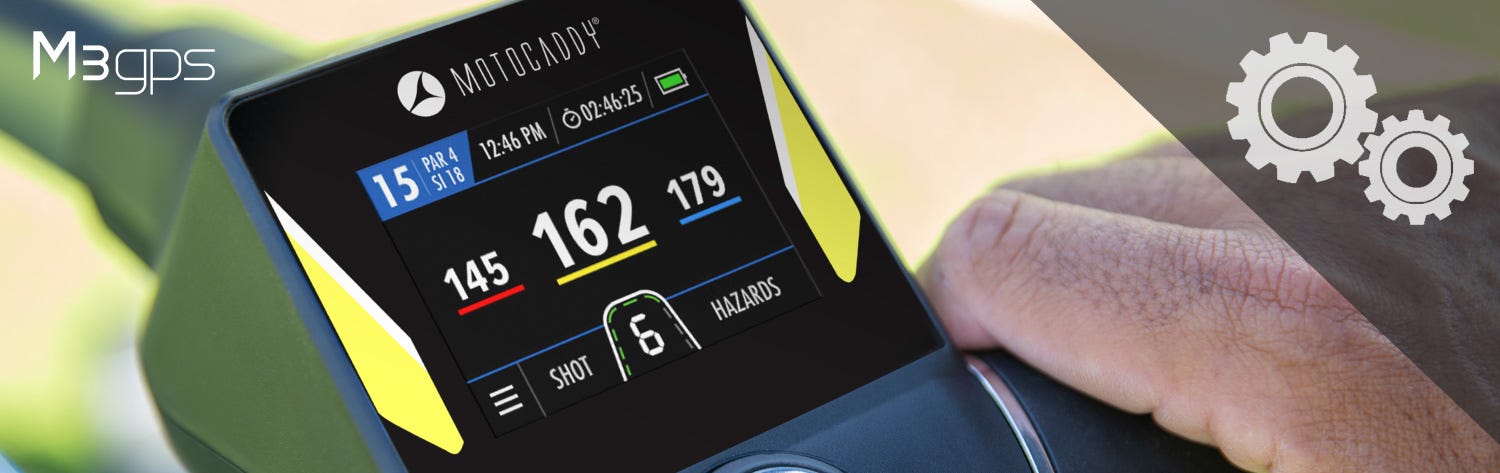
 AU
AU CA
CA DE
DE ES
ES FR
FR IE
IE NL
NL NZ
NZ SE
SE US
US INT
INT