Motocaddy S5 GPS / M5 GPS Product Support

Welcome to the Motocaddy S5 GPS / M5 GPS support page!
Here you can find product instructions and sign up to our S5 GPS / M5 GPS Owners' Club mailing list to keep informed with exclusive product news, software updates, and feature improvements.
Remember, our Technical Support Team are available through our website Live Chat feature to answer your questions.
Join the S5 GPS / M5 GPS Owners' Club
We will use the information you provide to keep you informed with exclusive product news, software updates, and feature improvements.
Our Privacy Policy is available to read on the following link - Privacy Policy
Instruction Manuals
FAQs
How do I close the Motocaddy GPS app?
Once you have finished your round, you can close the app to stop location tracking and data usage.
APPLE iPHONE (X & HIGHER) : Swipe up and hold from bottom of the screen to see your most recently used apps. Swipe right or left to find the Motocaddy GPS app. Swipe up on the app preview to close it.APPLE iPHONE (8 Plus to 4) : Double-press the ‘Home’ button to see your most recently used apps. Swipe right or left to find the Motocaddy GPS app. Swipe up on the app preview to close it.Android (4.4 & HIGHER) : Press the ‘Recent Applications’ button to see your most recently used apps. Swipe up or down to find the Motocaddy GPS app. Swipe left or right on the app preview to close it.Which smartphones are compatible with Motocaddy GPS trolleys and the Motocaddy app?
Do I need to have my phone on me while playing golf?
What is the range of Bluetooth connectivity between the trolley and my smartphone?
Are there any fees to use the Motocaddy app?
What can I do if my smartphone runs out of power?
Is the touchscreen display readable in direct sunlight?
I want to play a course that has been updated recently or is not listed. Can this be remedied? If so, how?
How do I manually advance holes?
The trolley will automatically advance to the next hole when you move towards the next tee. It is also possible to manually advance to the next hole using the left and right arrows beside the green map, tapping the hole number in the top left corner if the screen or navigating to “Select Hole” within the GPS mode "Settings" menu.
Please be aware that holes will advance sequentially from the 1st hole onwards. If you are commencing play at a different location, you will need to manually advance to the required hole.How many courses are available?
How do I change the unit of measurement from yards to metres?
Can I measure the distance of my drives and other shots?
How are updates made to the trolley software?
Software Updates
Version 1.57.1_2.0.151 (Released October 2023)
Update Contents
- Data management optimisation
- Minor bug fixes and improvements
Version 1.31.2_2.0.149 (Released July 2022)
Update Contents
- Minor bug fixes and improvements.
Version 1.21.1_2.0.142 (Released Nov 2021)
Support for Cellular Performance Plan subscription
- Full Hole Mapping
- Detailed green view
- Scoring & Statistics
- Performance Analysis
- Automatic Course Updates
- Firmware Updates
Other Updates
- Minor bug fixes and improvements.
Version 1.11.3_1.3.9 (Released Nov 2020)
Languages
- Spanish, French, German, Italian and Swedish languages are now available.
Notification filtering
- Latest iOS and Android mobile app now allows users to filter which type of notifications show on the trolley screen.
- User can now set FULL notification previews, or BASIC to hide the message contents.
Score tracking improvements
- SAVE and CLEAR buttons have been added to the enter score screen.
- Scores are now only saved when the user presses the SAVE button.
- Green check mark is displayed on the ENTER SCORE screen if the score has been saved.
- CLEAR button has been added to the ROUND SUMMARY screen.
Other Updates
- Minor bug fixes and improvements.
 AU
AU CA
CA DE
DE ES
ES FR
FR IE
IE NL
NL NZ
NZ SE
SE US
US INT
INT